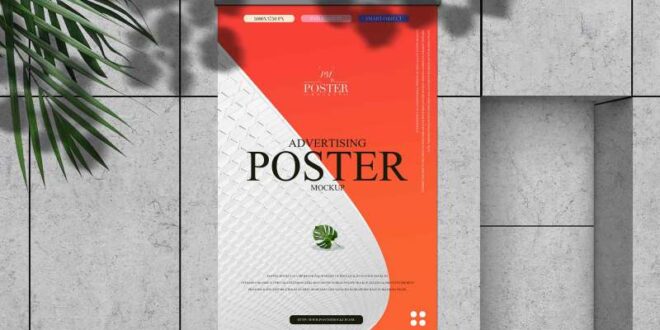How To Create A Professional Looking Mockup Using Photoshop Templates – We all know that Etsy product images are one of the biggest factors that determine whether or not your products will be successful. If you’re designing digital products or print-on-demand products, getting good photos can be a challenge. One of the advantages of Etsy shops that carry physical inventory is the ability to carry products to create listing photos. Unfortunately if you sell digital products or print on demand products you often don’t have anything to photograph for your Etsy shop. So what can you do to get professional product photos? In this guide we will talk about how you can create a series of images for digital or print on demand products.
Let’s start by talking about why professional product photos are important for Etsy listings. Professional photos help the buyer visualize how a product looks in the real world when shopping online. Imagine if you were buying a graphic t-shirt. Are you going to buy a t-shirt that only shows you the artwork, or are you going to buy a product that shows you how the actual artwork looks on the t-shirt? You should definitely buy the version that shows you what the original t-shirt looks like. A good product image can help fill the gap when a buyer can’t see or touch the product in person. Professional product photos can also help buyers understand your product’s details, such as size, scale, color, and material.
How To Create A Professional Looking Mockup Using Photoshop Templates
While there are many different ways to get photos created for your Etsy listing, we’re going to talk about some of the most popular ways you can get professional photos for your digital or on-demand. Can print products.
Free Logo Mockup Generator: Design Logo Mockups
The first way to get professional photos for your digital or print-on-demand products is to actually do a photo shoot. You will need to get your digital product or print on the desired product and then use the physical product to create the image. If you use a professional photographer or have the right equipment to take good photos, it can certainly result in quality photos. However, hiring a model and photographer can be an expensive and time-consuming process for most of us. If you’re selling inexpensive digital products, you’ll want to consider whether this approach is worth the time or investment.
Another alternative to creating professional product images is using Photoshop mockups. You can buy Photoshop mockups on sites like Etsy, Creative Marketplace, or Envato Items. The advantage of using Photoshop product mockups is that you can get realistic product images without Photoshopping them. There are Photoshop mockups for almost any product you want to sell. You can find mockups for t-shirts, poster frames, phone cases, mugs and more. Using Photoshop Product Mockup requires some technical skills to understand how to work in a layered Photoshop file and build your artwork into a Smart Object. Before you buy Photoshop mockups, make sure you have a good understanding of how they work so you don’t waste your money.
Another way to create professional product images is to use a web service like Playset by Envato or Canva. Your print-on-demand service may offer this service, but check out other services like Placeit or Canva to give you more mockup options. With these types of websites all you have to do is choose a mockup template and upload your artwork and the site will create a professional mockup image for you. This is an easy way to create beautiful images without using Photoshoot or Photoshop. One thing to note is that you need to pay an entry fee to use the images for commercial purposes or to access some additional features and options. What you will often find is that the time you save will be worth the money you spend.
While Canva has templates that you can use through their website, another option is to purchase mockup templates that people have developed for Canva. There are two ways to do this. The first way is for sellers to sell product images on Etsy that you can upload to Canva and then use Canva’s tools to add your product design to the mockup. Another way is for sellers to create a template built in Canva and sell the template on Etsy. After purchasing a product you will receive a Canva product link where you can use Canva tools to create your own product images. With Canva’s simplicity, it becomes a quick and easy way to create beautiful images without spending a lot of money.
Us Half Letter Corporate Flyer Mockup Free Download
You don’t need a lot of money or time to create professional product photos for your Etsy shop. There are many options when it comes to creating professional images for your digital products or print on demand products. With mockup products you can create beautiful images for your Etsy shop and increase your ability to drive sales.
If you are looking for mockup templates to sell poster design or wall art, we offer Canva Frame Mockup. Our products give you the ability to choose between different wall colors and frame styles to match your artwork to the mood. You can also adjust the background colors to be brighter. All you have to do is drag and drop your design into the frame area of the poster to create beautiful images for your Etsy listing. All of our templates can be edited using a free Canva account. To learn more about our Canva frame products, visit our Etsy shop Bring your art to life with product mockups. Check out this list of free PSD mockups from around the web and Photoshop mockup templates from Envato Content. For a small monthly fee, this subscription-based marketplace offers tons of mockups, image templates, fonts, logos, add-ons, and more.
Branding Photoshop Mockup PSD You won’t need anything to show off with this download. You will get Photoshop Mockup package with text workspace. Change the color and background to match your brand. Simply insert your s using Smart Objects, click Save, and you’re done!
Coffee Donut Product Mockup PSD So delicious, this donut and coffee mockup will make you say “Starbucks who?” This fun download includes ten realistic photo mockups featuring delicious food and drinks. Just choose the image format you like to use for your logo or brand.
How To Create A Product Mockup In Photoshop
Soda Can Product Mockup PSD Are you branding a new beverage? Then this soda can mockup set is perfect for you. Showcase your ideas to your clients with clean mockups. Easily edit this PDF mockup file in Photoshop. Just keep your smart and click save.
Cosmetic Product Mockup PSD Bring your dreams to life with a stylish cosmetics mockup. Great for the beauty guru or makeup enthusiast, this product helps you apply logos and other branding elements to three simple bottles. Experiment with wall styles for more experience!
Ice Cream Packaging Photoshop Templates Who doesn’t love ice cream? Check out this mockup PSD file to show the ice cream icon. You’ll find a list of editable PSD mockup files ready for you to add. Editing Smart Objects is quick and easy by double-clicking on them and saving the changes.
Summer Vibes: Template Photoshop Mockup PSD Share your products, postcards and products with this fun template. You can easily add your S with smart object layers. The beach theme is displayed in premium PSD files in high resolution and based on real images. Use this awesome Photoshop mockup to show off your s!
Stationery Standard—x Mockup 01, Print Mockup
Styrofoam Packaging Photoshop Templates When you need a twist, check out our Styrofoam Packaging Photoshop Templates. This mockup offers ten different mockup models in one package. Each model is well designed in layers using smart elements to make editing quick and easy.
Sweatshirt Mockup Maybe you are looking for the perfect template for your product. If you are trying to sell your s in t-shirts and sweatshirts, this mockup product pack is perfect for you. With this download, you will receive three image mockup files with image holders in Adobe Photoshop.
Poster Mockup Template Now that your poster is ready, all it needs is a great background. Give this exciting scene a shot with this creative mockup. This pack contains ten photo styles with high-resolution images that you can quickly update. Change the background and more for a new effect.
Small Frame Mockup The best way to sell a product or work of art is to place it in a realistic environment. Check out this beautiful Photoshop mockup with frames placed in different positions and realistic lighting. A mockup model like this will make it easy.
 Alveo Creative Blog Guiding users through techniques for enhancing images, retouching portraits, and mastering popular editing software
Alveo Creative Blog Guiding users through techniques for enhancing images, retouching portraits, and mastering popular editing software