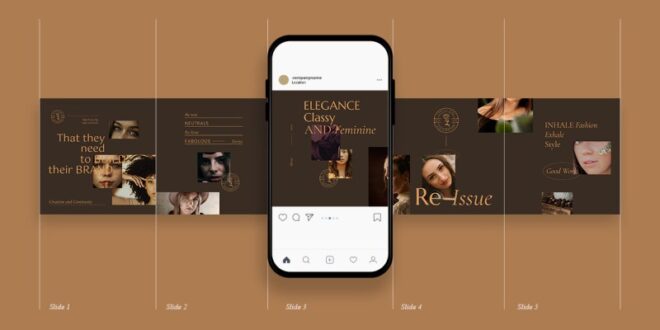How To Create Instagram Carousel Posts Using Photoshop Templates – In this week’s video, I explain how to create a seamless Instagram carousel in Photoshop and upload it directly from your computer.
In this video I will show you how to create a seamless Instagram carousel in Photoshop and upload it directly from your computer.
How To Create Instagram Carousel Posts Using Photoshop Templates
Similar to my previous video, which can be found here > This is another common technique used by the filmmaking community to demonstrate action. Carousel is a great tool to use because you can share both stills and video I’ve seen people use it for panoramas, tutorials and detail shots There are a lot of things you can do with this technique so let’s jump into Photoshop and I’ll show you how to set it up.
Business Marketing Instagram Carousel Post
Once you’ve opened Photoshop, go ahead and create a new document You can create carousel categories on Instagram, but I prefer to use thumbnails because they take up more image real estate. The maximum height for images is 1350 so set it as height The width will depend on how many images I need for my carousel If you want tomaximally 10 images, you should set the width to 10800
The next step is to divide the image into equal parts To do this, select New Guide Layout, see Make sure you check the rows and margins, because here we only need columns Here I will place the number of images that I wool, which in this case is 10. Make sure there are no gutkas either
Now select the Slice tool, which can be found in the Crop tool drop-down menu
After that select “Slice from Guide”. When we export, it will use the guides we set up earlier to turn each section into an individual image.
Jewelry Instagram Post Carousel Graphic By Sko4 · Creative Fabrica
From here you can arrange your image however you want For this example I’ll just do a simple panorama, however you can use this technique to create any kind of seamless image you want.
Make sure the quality is set to 100% I like to use Bicubic Sharp when resizing images for web and social media.
When you select Save, confirm the “All Tiles” option at the bottom of the dialog
I went over this in my 3-panel Instagram video, but in case you missed it To upload directly from your computer to Instagram, log in to Facebook and search for Creator Studio. From here select the Instagram tab and find the profile you want to upload Select Create a new post on the left You can add all the details you can normally include the hashtag, location and description When you select , it should recognize them as images, however,
Simplicity Instagram Carousel Vol13
Make sure you go to the photo editing section and if you don’t select the photo Now that you’re done, all you have to do is select the publication Ready to kick IG stories up a notch?? I think we could all use some help these days. can make more fun than just a few photos! After all, that’s how many couples are looking for our work and it would be nice if they would stop mindlessly scrolling down the track and get their attention!
Instagram allows you to post up to 10 photos or videos as 1 swipe carousel. This is a great feature for all of us photographers who want to show off more of the road than photos that aren’t usually ideal for posting as the main photo in your feed. Photos like a landscape photo from the area you took, an out-of-focus photo that captures a feeling, or all the beautiful moments in between.
With Instagram Carousels you can post up to 10 page photos But to take things a step further, you can create a seamless 10-photo “panorama” to post. By creating a seamless Instagram carousel in Photoshop – using templates you can find on this blog, you can add borders, background colors (think branding), overlapping photos, PNG logos, or a white frame around oddly shaped photos to make. Ratio so you don’t miss sharing a full photo!
These amazing features are really something that will add more to your stories! Think of the shots you never share of yourself Yes – B-roll photos that tell the whole story!! Maybe it’s an incredible location photo, an in focus, a creative masterpiece, or just a great detail shot!! Now that photo can be added to another hero shot to convey the mood of the scene and take your work in a more dramatic direction because you can show more and tell the whole story!!
Top Files Tagged As Instagram Carousel
The best part about Instagram Carousels is that once you share your post, it’s seamless and you won’t see any gaps, spaces or lines between each photo as you swipe!!
Swipe the image below to see some before and after examples using the drag and drop Instagram carousel template.
There are apps that can help with a seamless Instagram carousel, but let’s be real, it’s no fun editing on a small screen, your posts will be messy with uneven spacing, odd margins, and weird photo sizes. (look so unprofessional). I mean, where’s the art in that? Placing your Instagram carousel in Photoshop as a photo collage or a composite of your photos will give you more control, creativity, better photo placement and consistency, and really show your work to the world.
If videos are easier for you to follow, here are two quick tutorial videos on how to create Instagram carousel posts in Photoshop.
5 Steps To Make Instagram Carousel Template In Photoshop
Photoshop allows you to open and use that, but for best practice JPEG format photos will be your best bet (and smaller size).
To save your time It took about an hour to make and now these are my templates, making a seamless Instagram carousel in 5 minutes! This is seriously awesome!!
If you want to save time and use something that is pre-made, easy to use and looks great, then
Yes – although not required/recommended, in certain cases you can customize the downloaded Instagram carousel template to fit the size and image format you prefer. Make sure to make a copy of the Instagram carousel template you want to use so that the original is preserved.
Instagram Carousel Photoshop Tutorial For All Levels + Free Bonus: 9 Post Templates & Much More
Changing the Instagram carousel template will change the overall look and may not give you the best, consistent results.
Yes – all Instagram carousel templates are editable and you can add more photos to them as needed within the available space.
A general knowledge and understanding of Photoshop will help, but following this tutorial blog on how to create an Instagram carousel will teach you how to set up, import, modify, export your photos in stages place
If you feel like you need a gap between one photo and another (sometimes the overlap looks busy), adding a colored/white frame is the way to go!
Instagram Carousel Slide
If youwant to copy it to another photo, from the Layers tab, select the “fx” layer added below the image you are framing, press and hold the “Option” key , and then drag it to the second photo. Willingness to frame It basically copies and pastes the “fx” into other images Continue adding frames to other photos until you’re happy with how everything looks!
Adding a background photo is a great way to add to the story It’s not just anything random, but in a way, something to complete your story. It can be a detailed photo, a close-up shot, something out of focus or just showing the surroundings Add these photos to these hero photos to tell a great story and bring a great mood or atmosphere to your Instagram carousel posts.
Did you!! Some Instagram Carousel Photoshop templates offer the flexibility to add a GIF to your post and have a dedicated space for it that is listed in the layer. If youare planning to add a GIF to your Instagram carousel post, leave only one space between the guidelines, and then export your carousel as normal. Once you have everything on your phone (including the GIF you made), choose the location you like and you’re set!!
Please Don’t Support Will Khoury as an artist by encouraging your friends to buy digital products without sharing them for free. Many hours have been put into creating these Instagram carousel template files, writing this guide, recording tutorial videos, making the process so easy for other photographers and saving you hours of work.
How To Design A Seamless Carousel Post For Instagram With Lightroom And Photoshop — Kim Klassen
If you love them so much, and you think a photographer/friend could benefit from them, you can buy them again.
 Alveo Creative Blog Guiding users through techniques for enhancing images, retouching portraits, and mastering popular editing software
Alveo Creative Blog Guiding users through techniques for enhancing images, retouching portraits, and mastering popular editing software