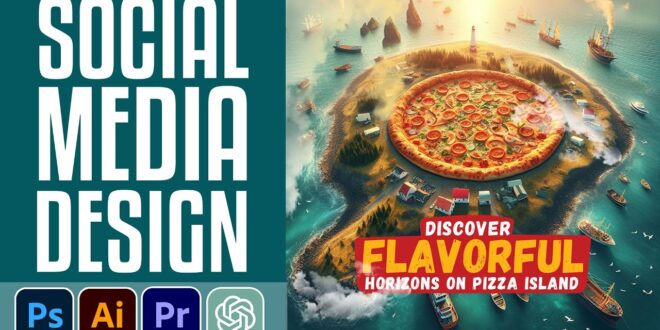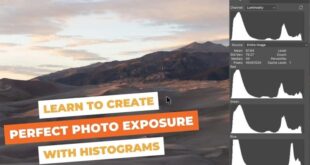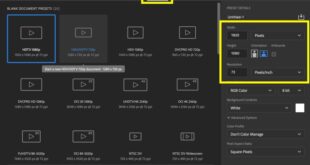Ever scrolled through your feed & felt that pang of envy seeing those stunning social media graphics? The ones that instantly grab your attention & make you stop scrolling? Yeah, me too! Creating shareable social media graphics with Photoshop tools isn’t some mystical art reserved for professionals. It’s a skill you can learn, & honestly, it’s a game-changer for growing your online presence. This guide will walk you through everything you need to know, from choosing the right Photoshop tools to designing eye-catching visuals that’ll boost your engagement & make your brand shine. Ready to create graphics that stop the scroll & get those likes pouring in? Let’s dive in!
Level Up Your Social Media Game with Stunning Photoshop Graphics
Hey everyone! Let’s talk about something super important for anyone trying to make a splash online: social media graphics. In today’s fast-paced digital world, stunning visuals are absolutely key to capturing attention and making a lasting impression. Think about it – you scroll past hundreds of posts every day. What makes one post stop you in your tracks? Often, it’s the graphics! Learning how to use Photoshop to create these eye-catching visuals is a game-changer, and I’m here to show you how. This article will cover everything from basic Photoshop tools to advanced techniques for creating shareable social media content.
Mastering Photoshop for Social Media
So, you want to create killer social media graphics using Photoshop? Fantastic! Let’s start with the fundamentals.
Related Post : How To Create Engaging Social Media Posts Using Photoshop For Businesses
Understanding the Basics
Before diving into complex designs, let’s get acquainted with some essential Photoshop tools. Think of layers as building blocks – you can stack them, adjust their opacity, and manipulate them individually without affecting other parts of your design. Selection tools (like the lasso, marquee, and magic wand) help you isolate specific areas of your image for editing. Adjustment layers are like magic filters, allowing you to tweak things like brightness, contrast, and saturation non-destructively (meaning you can always go back and change them!).
Creating Engaging Visuals
Now for the fun part: designing! Compelling graphics aren’t just about pretty pictures; they’re about conveying a message. Start by brainstorming your ideas. What feeling or message do you want to communicate? Once you have that figured out, choose a relevant image or create your own. Remember, high-quality images are a must. Next, incorporate text—but choose your fonts carefully! A poorly chosen font can ruin even the most stunning image. Finally, play with color palettes; these should align with your brand and evoke the desired emotions. I once spent hours agonizing over a color palette for a client’s Instagram campaign. It sounds trivial, but getting it just right made a huge difference!
Optimizing Images for Social Media Platforms
Once your masterpiece is created, you need to optimize it for each platform. Instagram Stories have different dimensions than a Facebook cover photo, which differs again from a Twitter header. Research the ideal size for each platform and stick to it. Also, remember your file formats: JPEGs are good for photos, while PNGs are better for images with transparent backgrounds. Incorrect sizing or file formats can lead to pixelated or distorted images – a big no-no!
Photoshop Techniques for Specific Social Media Platforms
Let’s get platform-specific!
Instagram Story Graphics
Instagram Stories are all about quick, engaging content. Use bright colors, bold fonts, and eye-catching animations to grab attention. Consider using templates to ensure consistency and save time. I personally love using pre-made Instagram Story templates as it helps me maintain a consistent brand aesthetic. I often use Canva for those!
Facebook Cover Photos and Posts
Facebook cover photos need to be impactful. They’re the first thing people see on your page. Make sure it reflects your brand and captures attention. For posts, keep them visually appealing and relevant to the content. Remember to always have a clear call to action!
Twitter Header and Image Optimization
Twitter has its own quirks. Keep your headers clean and simple, focusing on a strong visual that’s easy to see at a glance. Because of the character limits on Twitter, you might want to let your images do the majority of your storytelling.
Beyond the Basics: Advanced Photoshop Techniques for Social Media
Want to take your social media graphics to the next level?
Using Actions and Presets
Photoshop actions and presets are lifesavers! They automate repetitive tasks, like adding specific filters or effects. They’re a great way to streamline your workflow and maintain a consistent brand style.
Incorporating Typography and Design Trends
Stay current with design trends! Look at what other brands are doing, but always put your own unique spin on it. Typography is crucial – experiment with different font pairings to create visually appealing and readable text.
Creating Eye-Catching Animations and GIFs
Short, looping animations and GIFs can add a dynamic element to your social media presence. They’re a fun way to break up static images and make your content more engaging. However, ensure they are relevant to your message and not distracting.
Conclusion: Elevate Your Brand with Professional Social Media Graphics
Creating stunning social media graphics using Photoshop is an investment in your brand’s success. Remember the key takeaways: master the basics, optimize for each platform, and don’t be afraid to experiment! High-quality visuals significantly impact engagement and brand recognition. Start creating stunning social media graphics today! Download our free Photoshop guide [link to resource, if applicable] and watch your engagement soar!
FAQ: Frequently Asked Questions
- What is the best file format for social media graphics? Generally, JPEGs are great for photos, while PNGs are better for graphics with transparent backgrounds.
- How can I learn Photoshop quickly? There are tons of free online tutorials and courses available. YouTube is a great resource!
- What are some free resources for social media graphic templates? Canva is a popular and free option. There are also many free templates available on sites like Creative Market (though some require payment).
- How do I ensure my graphics are accessible? Use sufficient color contrast between text and backgrounds, and consider using alt text to describe images for users who use screen readers.
Remember, creating great social media graphics is a journey, not a race. Keep practicing, keep experimenting, and most importantly, have fun!
 Alveo Creative Blog Guiding users through techniques for enhancing images, retouching portraits, and mastering popular editing software
Alveo Creative Blog Guiding users through techniques for enhancing images, retouching portraits, and mastering popular editing software