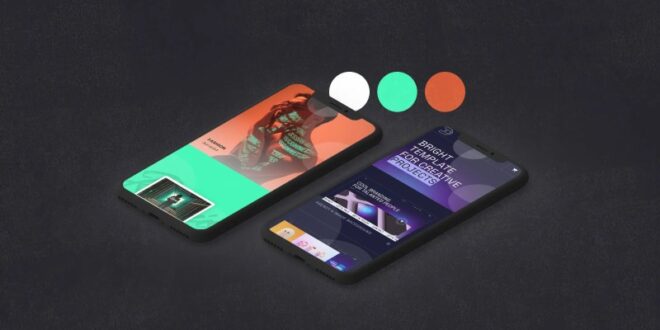How To Develop A Color Palette For Digital Illustrations In Photoshop – All classes of art collections procure a bundle Create a strong portfolio of art licenses Creative Workflow Blueprint Connect
Trend Report 2025 Retro Charm Stamp Brushes – 5 Pieces Mini Collection Tear Sheet Templates Product Collection Creative Deck Business Bundle Creative Asset Bundle Collection Guide
How To Develop A Color Palette For Digital Illustrations In Photoshop
Want to learn how to create your own color palette? In this tutorial, I will guide you step by step through the process of creating a color palette in Photoshop. Color is something that novice artists get stuck on when they start creating art. Color is an essential part of any illustration, but it’s not always easy to know where to start.
How To Create A Color Palette From An Image [adobe Illustrator]
In this tutorial, I’ll show you how to create beautiful custom color palettes by sampling colors from reference images.
You can download a free copy here. Simply scroll down, enter your email, and you’ll be redirected to a Dropbox folder where you can download the colorful worksheet.
To create your own color palette worksheet, simply draw some black boxes in Photoshop, leaving room to pull out an image to reference. Black boxes are what we fill with colors to create a palette.
Start by opening a color worksheet file in Photoshop. If you are creating your own color worksheet, structure it like the image above. You can find great reference photos on Unsplash – a free image website.
Make A Color Palette In Photoshop
In this example, I’ll show you how to sample the color in the photo at the top left of the worksheet.
This is a good example of a complementary color scheme. Blue and orange are right across from each other on the color wheel, which tells me it will make for a nice and balanced color palette. In addition, the image contains several neutrals, which are always good to include in your palettes.
When you look at the reference photo, think about the different colors you’ll want a swatch of on the palette. I always like to create the top row of my palette with darker shades and then fill the bottom row with lighter shades of the same colors.
In this example, the two main colors are blue and orange. So I know I’m going to start swatching a darker blue and a darker orange.
Creating Digital Watercolor
I also like to include neutrals in my palettes. This gives me a lot of flexibility and creates more interest in the piece than sticking to straight white or black. I noticed in this photo that there are some nice charcoal grays and some lighter white grays that I can use for these neutrals.
Once you’ve looked at your photos and have a general idea of the colors you want to choose, it’s time to start choosing your colors!
The easiest way to start sampling colors to create a color palette is to use the Eyedropper tool. You can find it in the sidebar or select it with the “i” hotkey.
With the eyedropper tool selected, start by swiping over one of the colors you selected in the previous step. Then just click on the color swatch. I start with a darker orange and I know it’s a swatch because the foreground color of my color picker turns dark orange.
How To Add To A Colour Swatch In Photoshop Digital Artist Basic Tutorial
Now that you have your color swatch, you want to add it to one of the black boxes below the image. Select the Paint Bucket Tool either by clicking on it in the toolbar or by pressing the “g” key on your keyboard.
Now your paint pot is filled with the paint you just picked up and all you have to do is click on the black square to fill it.
Repeat these steps to switch between the eyedropper tool and the paint bucket tool to fill the rest of the palette. In my example, I sampled navy blue and jet black to fill the top row of the palette.
I then proceeded to repeat the process of swatching the lightest shade of each of the top colors for the bottom row.
How To Digitize A Sketch Or Drawing: A Simple Guide
If you don’t like the color swatch, no problem! You can simply switch back to the eyedropper tool and continue swatching until you find a shade you like.
In my example I chose a very light gray for my final color and I didn’t like how it looked. So I switched back to my Eyedropper tool to get a darker shade.
The only problem is that since I filled the box with a light color that was very similar to the white background, my entire background was filled with a new, darker gray.
The reason this happened is because the colors were so similar and the tolerance setting was too high at the default setting of 32.
How To Create A Color Palette In Photoshop
To help Paint Bucket distinguish between two white colors, you need to set the tolerance to a lower number. I set mine to 1 and could only paint that square instead of the whole background.
If you followed the free color worksheet I provided, feel free to fill in the rest of the palettes. I ended up looking like this. You can look completely different, but that’s the beauty of having your own color palette. You can create something completely personal to you that reflects your unique point of view.
The best part about this style of creating a color palette is that you can do it with any photo! I especially like to use my own travel photos to create palettes. This gives my colors a unique personal feel and is just plain fun!
I hope you enjoyed today’s color palette build! Let me know in the comments if you have any questions!
Types Of Filters In Photoshop To Enhance Your Images
My class, Color Cultivation, is a thorough overview of everything you need to know about color. In this class, you’ll learn step-by-step how to transform your artwork into a blooming collection of color variations using a few simple tools in Adobe Photoshop.
There is a strategy behind choosing color palettes that sell well. More color options = more sales options! For every illustration I do, I create five to ten different color variations from the original artwork. That means me
Photoshop, photoshop tricks, photoshop techniques, photoshop tutorials, photoshop basics, photoshop for artists, photoshop hack, learn photoshop, edit in photoshop, adobe photoshop, remove background in photoshop, learn photoshop online, art, artist, resources for artists, chat , , rooster cat, coquillette cat, remove background, remove, remove background, remove object in photoshop3 Comments I am uchuubranko, a digital artist with a love for fantasy. In this tutorial I will show you my color palette, combinations, mixed patterns and how they can create a delicious contrast! These patterns are not set in stone, so with experience and practice you will come closer to your own style! After all, we all have different tastes in colors! 🙂
I like very saturated compositions. “Primary colors” will be right in the middle of “dark and light”. I choose most of them in the middle-right part of the wheel.
Color Palettes For Web, Digital, Blog & Graphic Design With Hexadecimal Codes
I use between colors for harmony. They bring balance to the composition, especially in the shadows and light. They have the same or slightly lower saturation level as shown below. After cleaning, use the Pick Up tool, drag the canvas and pick up one of the colors!
As mentioned above, I avoid them because pure neons don’t mix well with other neons, and most of them make colors in the middle that I don’t need, like faint browns. But please keep in mind that’s just me.
I will arrange / design / draw the elements of my creation to match my color style. The placement of notes is responsible for the overall mood, structure and volume of your work. My style leans towards blue, purple and orange.
I will arrange/design/draw the light source of my artworks to match the environment and my color style.
How To Change An Illustration’s Color Scheme
Dawn, forest, flying fairy = weak sunlight + dark leaf + bright spot (fairy) and bonus potion.
I apply shadows and highlights that are different from the base colors and are taken from the environment to balance the drawing.
I avoid adding shadows in the exact same color. Here I painted 3 versions of my base color. You can notice the vibrancy in the 2nd row after applying the overlay on top of the foundations.
If you want to use the colors normally, just . If you have an overlay on several layers, . If you want to cover only one of the layers, it in the layer and then merge the two.
Color Psychology In Art And Design
Overlapping has trained my eye over the years and now I only use overlays at the end of the painting. But they are good for figuring out what “mood” would suit your piece.
The contrast generally makes a very strong impression. It makes certain parts stand out thanks to the composition and in this case the light. He has the right to be extreme. Even subtle tones can make an impact!
Now with this great power, our eyes will be shocked forever!╭( ・ㅂ・)و
 Alveo Creative Blog Guiding users through techniques for enhancing images, retouching portraits, and mastering popular editing software
Alveo Creative Blog Guiding users through techniques for enhancing images, retouching portraits, and mastering popular editing software