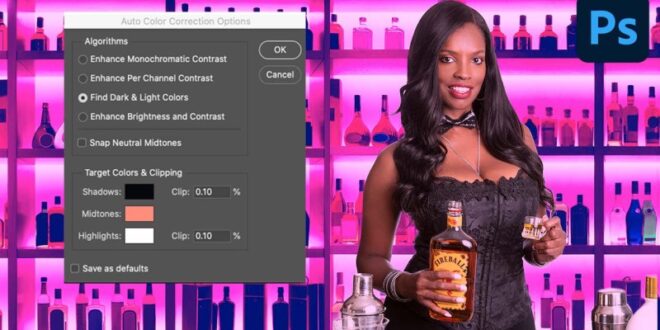How To Fix Color Casts In Photos Using Photoshop Tools Easily – Occasionally we take a photo with an unsightly color cast, such as when shooting shows with bright, colorful stage lighting. There are many other situations in which intense additional light obscures the original colors of a subject.
In the quick tutorial below from Pix Imperfect, you’ll see how easy it is to restore a photo’s natural colors. Image editing expert Unmesh Dinda shows how to do it in just eight minutes using a simple and effective Photoshop technique. The result is a very realistic solution.
How To Fix Color Casts In Photos Using Photoshop Tools Easily
Dinda explains the best Photoshop tools to use based on the current image, demonstrating various useful methods. It explores the use of Curves and Camera Raw and presents several color grading methods to add style and punch to the image.
Remove Color Cast Using Photoshop In A Simple Way
As you’ll see, Dinda’s demo photo is of a singer on stage, and it’s bathed in the unsightly blue tones of the overhead lights. Everything from his face, lips, hair, and clothes looks really bad, which he illustrates by opening the Hue/Saturation panel and examining different parts of the photo.
Dinda’s quick and easy process for rehabilitating colors starts with creating a duplicate layer, and it provides helpful keyboard shortcuts for all the necessary steps. He then navigates to Photoshop’s Neural Filters panel and selects Colorization from the list of options.
You’ll see the magic happen in seconds, thanks to Photoshop’s advanced AI capabilities. Once the original colors are restored and the image looks natural, Dinda explains how to quickly “stylize” the photo for a little more impact if needed.
You can find a variety of image processing tips on Dinda’s internationally renowned YouTube channel, so be sure to take a look after watching this video.
3 Ways To Use The Color Replacement Tool In Photoshop
And don’t miss the tutorial we posted by another expert, explaining how to use Lightroom’s Parametric Curve for better edits. The horrible colors that will take over your photos will probably be obvious. Even high-end ND filters will create a color cast in your images. Luckily, they’re usually pretty easy to maintain in Lightroom. So how do you get rid of color casts from the ND filter?
The easiest way to remove the color cast from an ND filter is to use the Auto White Balance switcher in Adobe Lightroom. Select an area that should be white, such as a cloud, or river rapids to automatically adjust the white balance. After that, you may need to make some minor changes to get the right balance.
The process is quite simple and will give you good results most of the time with a few adjustments. If you took multiple photos to create a panorama, be sure to adjust the white balance before combining the photos.
ND filters can be forgiven for leaving horrible color casts in your photos. The filters are boring, a bit weak, and logically necessary to create stunning images. It’s a shame that cameras can’t have negative ISO values so I don’t have to carry them with me. But in the meantime, I’ll keep the ND filters in my bag.
Remove Any Color Cast Fast & Easy In Photoshop
This is what happens if you white balance before putting an ND filter on your camera. Luckily, there is a simple solution in Lightroom!
In the image above I used the Lee Big Stopper, known for creating a deep blue cast. Every ND filter produces a color cast of one type or another. But the blue casts created by LEE filters are among the easiest to correct in post-processing. Here is the equipment I use on B&H.
This is because I always check my settings before setting the ND filter. All images must have the exact same white balance and exposure to create a panorama, so this is good practice. But this often results in these kinds of projections, because it’s difficult to adjust the scale when viewing the image on a very dark screen.
When I go into Lightroom, the easiest way to remove the color cast is to start with the White Balance picker. This is found in the basic editing panel of the developer module just below the histogram.
How To Change An Object’s Color In Photoshop
The tool looks like a pipette. When you click on it, move your mouse to a position that contains a good amount from in neutral or neutral colors (read: gray) . Lightroom will take a 5 pixel by 5 pixel color sample and automatically change the white balance so that the pixels are as close to gray as possible.
It’s best to choose a mid-toned gray color, which is one of the many reasons photographers often bring a gray card to ensure they get the most accurate colors possible.
These simple, inexpensive tools make post-processing a little easier. But in most cases, Lightroom does a very good job without a license. But I always have to adjust the white balance to get it perfect. Sometimes he turns the image magenta or even yellow in an attempt to make the blue sky gray.
This is what the image looks like when I try to correct the color cast of a JPEG image. Jpeg on the left, Raw on the right. See how the aspect ratio makes a big difference?
Color Grading In Photoshop
Lightroom’s automatic tools and raw film flexibility enable non-destructive color changes. But if you try to make changes to a JPEG file, you will encounter problems like the example above. JPEG files are not as editable as raw photos, and changing the white balance can have detrimental effects on the image.
The problem comes from compression. Colors contain a lot of information in a photo file, so JPEG compression algorithms remove them to reduce the size of images seen on the Internet. So when you make a significant change to the white balance on a JPEG file, the tones will not be affected as evenly as in a raw file. This can make significant color changes from ND filters unrecoverable in many cases. So it’s always best to check that you’re shooting in RAW before taking your photos!
Sure, these compression algorithms have been in use since the mid-90s, and much better algorithms have been created since then, but humans and coders don’t like change. Perhaps in the future we can use compression algorithms on DSLRs that are becoming commonplace on cell phones. But in the meantime, shoot Roy.
Neutral density filters are created to reduce the amount of light entering your lens. To do this, they must block out all passing light. But the problem is that it’s really difficult to create a dark filter that isn’t made up of a certain color.
Diving Deeper: Adobe Photoshop Color Correction Techniques
The color black appears when there are so many colors that no light can pass through it. But ND filters need to let some light through to be functional. If you were a photographer in the film era, you will have seen the soluble colors superimposed on the backs of 120 films. These were ND filters that prevented light from bouncing off the back of the camera, which would reduce the sharpness of images on film. But all media layers have their own colors: Kodak Portra is green, while Ilford films are blue. On film, they’re all black – they just used different formulas to get there. Separating black ink from a pen in water will do exactly the same thing.
So that means they have to be one color or another. The good ones are as close to gray as physically possible, while the cheaper ones usually have a magenta cast – which is much more destructive to the colors passing through them.
The easiest way to avoid these projections is to use automatic white balance whenever possible. But cheaper filters can result in casts that aren’t as easy for cameras to adjust as more expensive ND filters.
The general rule is that the denser the neutral density filter, the worse the color cast will be. A 10-stop filter will have more color blocking material than a 3-stop filter. Stacking filters creates an even larger frame.
Set Color And Tone In Photoshop In 3 Clicks With Eyedroppers (easy Advanced Color Correction)
But there are two things to look out for when selecting ND filters. Many people are attracted to variable ND filters because they allow you to change the amount of light entering the camera with a single filter. Truly, it is a fantastic marvel of engineering.
In fact, filters do not block light evenly across the entire frame. When shooting long exposures with the darkest part of the variable ND filter, you may start to see a large X in the image. This effect is almost unrecoverable in post-production, even if you’re shooting raw files. If it’s just in the sky, it might be possible to fix it by spending a day in Photoshop. But it’s usually better to spend that time taking more photos
 Alveo Creative Blog Guiding users through techniques for enhancing images, retouching portraits, and mastering popular editing software
Alveo Creative Blog Guiding users through techniques for enhancing images, retouching portraits, and mastering popular editing software