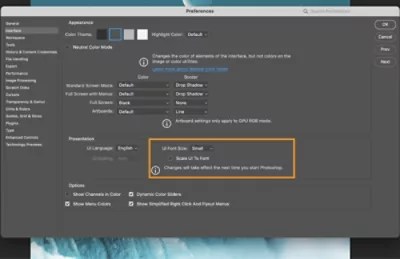How To Restore Default Settings In Photoshop For A Fresh Start – Have your Photoshop settings changed and you can’t get back? Well, if it is yes then in this article we will learn two ways to reset your Photoshop which will restore all the reset settings. Resetting Photoshop will change all custom settings back to where they were before and usually fix any Photoshop problems.
We have personally encountered an issue in Photoshop where changing the colors of layers using the color tool will fade despite the darkness and everything looks fine. We tried several options but we couldn’t fix it, we had to reset Photoshop which made it work again.
How To Restore Default Settings In Photoshop For A Fresh Start
Open your Photoshop, we are currently using Adobe Photoshop cc 2017 (it should work with all) and press ‘Ctrl’ + ‘K’ on the keyboard or alternatively go to Edit > Preferences (bottom) > General and click ‘Reset’. Exit priority.’ This will reset all your settings in Photoshop. Just close Photoshop and open it again.
Quickly Restore An Old Photo In Adobe Photoshop.
If method 1 doesn’t solve your problem, you can alternatively press ‘Ctrl + alt + shift key…
We try, use, and then share how to use things like apps, Windows, WordPress, sites, and anything else that is useful and interesting.
 Alveo Creative Blog Guiding users through techniques for enhancing images, retouching portraits, and mastering popular editing software
Alveo Creative Blog Guiding users through techniques for enhancing images, retouching portraits, and mastering popular editing software