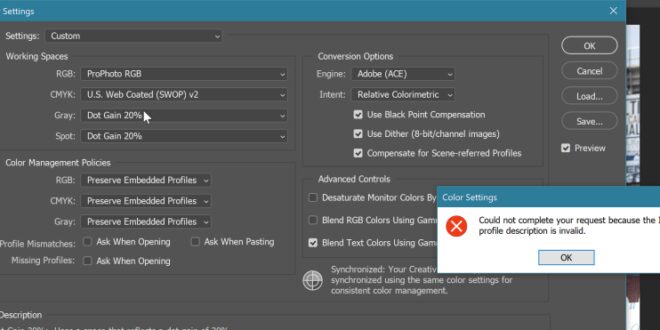Common Color Profile Issues In Photoshop And How To Fix Them Easily – Edit Change profile > Destination > Profile > Select color from icon list > Preview > OK
By following these steps, you can have a color profile targeted to your needs. Note that there are no default keyboard keys. But you can do your thing.
Common Color Profile Issues In Photoshop And How To Fix Them Easily
Read to the end to learn more about color management in Adobe Photoshop along with best practices and general issues with choosing a color scheme.
Problem Assigning A Color Profile Of P3 T…
Select the color profile you need. For example, you can choose Adobe RGB or ProPhoto RGB for RGB images and FOGRA39 with or without overlay for CMYK images. Let’s say it’s Adobe RGB.
After that, the color of your logo will be decided. Check INTRODUCTION and click OK. And your color profile is changed or the selection is made.
Think about how your image will be used. For things like websites, go with sRGB. For high-quality printing or photography, consider Adobe RGB or ProPhoto RGB.
Keep an eye on your color profiles in Photoshop settings to make sure everything is correct. If necessary, you can use the “Edit” > “Change Profile” option to switch profiles.
How To Fix A Blurry Image In Photoshop? [2024 Full Guide]
Use a color adjuster to adjust monitor colors. This ensures that what you see on the screen is the same as what you will get in your final image.
Different types of colors have different gamuts, which are the different types of colors they can display. Make sure you know the limitations of the profile you choose to avoid surprises.
If your colors are visible after switching profiles, make sure all your devices (such as monitors and printers) are properly configured and compatible with the profile you’re using.
If you see color changes, try switching to a different profile or try different purposes to see what works best.
Design Tips: Using Spot Colors In Adobe Photoshop
When printing, make sure your printer settings are appropriate for the brand and type of paper you choose. You can also use a soft proof in Photoshop to see how your colors will look on paper before printing.
Changing the color profile in Adobe Photoshop is important for several reasons. Above all, the most important thing is to make sure that your color editing work is not in vain.
Each device, such as monitors or printers, may display colors differently. Changing the color profile ensures that the colors of your images are the same on all devices.
Some colors are better at showing colors as they are. By changing the color profile, you can ensure that the colors in your images look their best, whether you’re printing them or displaying them on the web.
Top 5 Adobe Photoshop Tips For Mastering Digital Design
Different industries have their own rules about what colors should look like. For example, printing companies need images that include color images to ensure they print correctly. By changing the color code, you can ensure that your work meets these standards.
When choosing a color profile, consider what your printer or display can handle and if there are any rules you must follow.
SRGB: Good for web graphics and standard devices. It’s not that pretty but it does a lot.
Adobe RGB – This is ideal for professional graphics. It has many colors and is perfect for printing or materials that can display a variety of colors.
The Adobe And Pantone Color Apocalypse: Frequently Asked Questions — Userlandia
ProPhoto RGB – has even more colors than Adobe RGB. It is good to have a lot of color information, especially for high quality prints or detailed photographs.
CMYK Profiles – If you are printing materials, you may need one of these. They use the colors cyan, magenta, yellow and black, just like printers do. The most popular ones are “US Web Coated (SWOP) v2” and “Coated FOGRA39”.
ICC profiles, or International Color Consortium Profiles, are standardized core files that describe how colors may appear on different devices or in different color spaces. In simple terms, they are color-coded books.
Also, the ICC profile is critical to color management systems. You can make colors look consistent and accurate across different devices and software with the ICC standard. Applications such as Adobe Photoshop rely on them to maintain color consistency regardless of the device being used.
Unacceptable Color Shift
Programs such as Adobe Photoshop, Adobe Lightroom, and Adobe Illustrator use the ICC standard to accurately correct and display colors.
Publishers need the ICC standard to ensure that colors look accurate on paper types and printing methods. They can come with predefined profiles or use custom ones for specific printing situations.
Photographers use the ICC standard to ensure that the colors captured by their cameras look the same on screens and prints.
In conclusion, understanding color profile changes in Photoshop is important to getting your colors right, whether you’re designing for the web or print.
Problem With Gamma Texture Linear Color Space
By following a step-by-step guide and expert advice, you can ensure that your images look consistent and accurate across all devices.
Remember to choose the right color profile for your needs, check for issues regularly, and adjust your monitor for best results.
Emily Duncan Hello! I’m Emily Duncan, image retoucher at Image Retouching Labs. With over 6 years of experience, I am passionate about enhancing images to perfection. I love sharing tips and tutorials on our website to help others learn the art of photo editing. View all notes
Hi! I’m Emily Duncan, image retoucher at Image Retouching Labs. With over 6 years of experience, I am passionate about enhancing images to perfection. I love sharing tips and tutorials on our website to help others master the art of photo editing. 80% off all courses in the biggest sale of the year 80% off all courses in the biggest sale of the year 80% off all courses in the biggest sale of the year year 80% off all courses in the biggest sale of the year 80% off 80% off the whole course in the biggest sale of the year today.
How Can I Print My Art And Keep The Same Colours?
In the world of photography, ensuring color accuracy is critical to delivering high-quality images. One of the most important parts of achieving this is the use of ICC profiles. These parameters play an important role in color management by specifying the color behavior of input and output devices such as cameras, monitors, and printers, and according to standards set by the International Color Association (ICC).
To fully appreciate the importance of ICC profiles, it is essential to understand the concept of color spaces. These parameters define the range of colors that a given device can display or print, and ICC profiles provide the data needed for accurate color conversion between different devices in the photography workflow.
The implementation of the ICC profile in the photography workflow ensures that the intended colors are reproduced correctly, regardless of the display or printing equipment used. With these features, photographers can overcome common color uniformity issues and achieve consistent results across devices and devices.
In the world of photography, it is important to ensure color accuracy. The International Color Consortium (ICC) plays an important role in this process. It is responsible for configuring color management processes, allowing devices to accurately represent colors throughout the workflow.
Premiere Pro Tackles The Gamma Bug
ICC guidelines are an important part of these systems. They contain the color information needed to represent the input or output device or color space. Using the ICC profile ensures consistent and predictable color changes across devices
A color space, such as sRGB or Adobe RGB, defines the range of colors that a device can represent
. Each device, such as a camera or monitor, has a color space that affects how it captures and displays colors.
For example, when editing an image in Photoshop, the software uses an RGB workspace that is tool-independent. With the help of the ICC function, the colors of the digital camera can be translated into the working area
How To Use Color Profiles In Windows 11
In summary, understanding the role of ICC profiles and their relationship to color spaces is important for accurate color management in photography. By making proper use of these tools, photographers can ensure that their artwork maintains color accuracy across different devices and productions.
When working with ICC profiles in programs like Photoshop and Lightroom, it’s important to set the color settings correctly. First, choose the right workspace for your project. In most cases, it is recommended to use Adobe RGB or ProPhoto RGB to maintain the widest color gamut.
When opening images, make sure they have the same color code. If no profile exists, assign one that matches your application’s workspace. When saving, be sure to add a color profile to maintain color consistency across devices.
Tracking is critical to color accuracy in a photographer’s workflow. A properly adjusted monitor can display colors accurately, making it easier to edit and produce high-quality images. Several tools are available to calibrate your monitor, including calibration tools and software-based calibration tools. Always follow the manufacturer’s instructions for adjusting your monitor.
Chapter 4 • Color Management
For printers, make sure you have the correct ICC profile installed for your particular printer and paper mix. This function tells the printer how to interpret the color data, ensuring accurate color reproduction. Most printer manufacturers provide the ICC logo on their products, which can be found on their website
 Alveo Creative Blog Guiding users through techniques for enhancing images, retouching portraits, and mastering popular editing software
Alveo Creative Blog Guiding users through techniques for enhancing images, retouching portraits, and mastering popular editing software