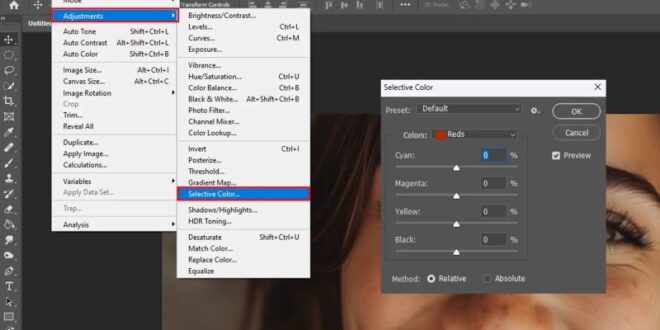How To Achieve Natural Looking Skin Tones In Photoshop Easily – Discover the secret Photoshop skin retouching tutorial, a game-changer for anyone who wants to turn their photos into amazing masterpieces.
Photoshop’s new features include many photo skin smoothing tools for editing purposes. By correcting the skin tone, it helps to make the images look good. This makes the photos look good and everyone looks good. With Photoshop skin retouching tutorial, anyone can edit photos really, like a professional
How To Achieve Natural Looking Skin Tones In Photoshop Easily
Try some skin retouching Photoshop actions and discover how to make beautiful photos! It doesn’t matter if it’s a quick photo or a good photo; Learning how to edit skin makes the whole picture better. This Photoshop retouching tutorial is easy to follow and shows you how to keep everyone looking their best. Get ready to make all your photos look great!
Saturation In Photoshop: Vibrant Color Mastery
Skin retouching makes skin look better using snapshot retouching techniques in software such as Adobe Photoshop and Lightroom. It corrects the scars, marks and uneven tones that make us aware. Think of it as erasing pencil marks. Now you can remove unwanted parts from your favorite photos with a few clicks in Photoshop.
Photoshop has some cool tools like small erasers and brushes that help clean up the skin in images. These digital skin enhancement tools play an important role in Photoshop retouching. Here’s how you can edit an image in Photoshop and Lightroom:
Using these photo editing techniques, you can make everyone in your photos look great! And the best part? It looks so natural that no one will ever know you used Photoshop skin retouching.
Adjusting the skin tone in Photoshop provides important help in smoothing the skin tone of the image. However, it is not about creating a perfect fit or drastically changing the look. Rather, it’s about making good things better. And this Photoshop retouching tutorial will help you with that.
Remove Dark Circles & Bags Using Solid Color In Photoshop
Apply to the whites and irises of the eyes to increase their brightness while preserving the natural color of the eye.
Photoshop’s filter options are like hidden tools for softening the skin of an image. These filters are very smart. They can make the skin smooth and beautiful while making everything look real and natural. Try the amazing filters listed below to transform your photo from OK to Wow.
In this section, we will address the most common questions users have about Photoshop skin retouching and provide clear tips to help you improve your image editing skills.
As we conclude our journey through the Photoshop skin retouching tutorial, I remember the countless hours I’ve spent enhancing images and turning them from simple images into works of art. One of my favorite projects is when I decided to retouch an old family photo using Photoshop. The original photo had uneven skin tone and different colors that affected the romantic expression captured. Using the techniques discussed, such as frequency separation techniques and skin tone correction in Photoshop, I was able to breathe new life into this beautiful memory.
How To Change A Background In Photoshop
This experience showed me how great Photoshop is. So if you want to be really good at Photoshop or Lightroom, you should check out our full courses. Whether you want to dive deep into Photoshop or explore the vast expanses of Lightroom, these courses will give you the knowledge and skills to bring your creative visions to life.
Discover the secrets of photography with our printable guide! Master key techniques like aperture, shutter speed and ISO to create stunning images. Get your free printable PDF now and turn your snap into art!
 Alveo Creative Blog Guiding users through techniques for enhancing images, retouching portraits, and mastering popular editing software
Alveo Creative Blog Guiding users through techniques for enhancing images, retouching portraits, and mastering popular editing software