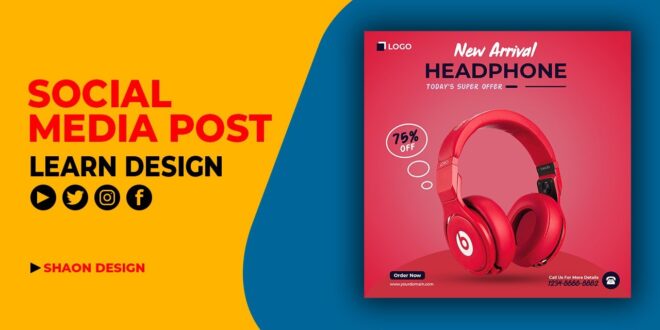Ever scrolled through your feed & felt a pang of… meh? So many business accounts, so much noise, yet so little actually grabs you, right? Creating engaging social media posts isn’t just about slapping a logo on a picture; it’s about connection. That’s where Photoshop for businesses comes in, offering a powerful toolkit to design stunning visuals that stop the scroll & get people talking. This guide will show you how to craft captivating social media graphics using Photoshop, boosting your brand visibility & engagement — turning those mehs into “wow, I need that!”. We’ll dive into techniques to make your brand’s social media truly shine , covering everything from photo editing & graphic design tips to understanding design principles that actually work. Ready to level up your social media game? Let’s get started!
Create Eye-Catching Social Media Posts with Photoshop: A Beginner’s Guide
Hey there, fellow social media enthusiast! In today’s fast-paced social media world, standing out is crucial. One of the best ways to do this? Stunning visuals! Learn how to leverage the power of Photoshop to create engaging social media posts that will stop the scroll. Trust me, it’s easier than you think!
Why Photoshop for Social Media?
Let’s face it, your social media game needs a serious upgrade, and Photoshop is your secret weapon. But why Photoshop, you ask? Well, let me tell you!
The Power of Visuals in Social Media Marketing
Think about your own social media feed. What catches your eye? It’s likely a vibrant image or a captivating video, right? Visual content is king! Studies show that posts with high-quality images receive significantly higher engagement than text-only posts. High-quality visuals boost brand awareness, improve click-through rates, and ultimately drive more conversions. It’s a win-win!
Photoshop’s Advantages over Other Tools
While there are many image editing tools available, Photoshop remains the industry standard for a reason. Its precision editing capabilities are unmatched. You have unparalleled control over every aspect of your image, from subtle color adjustments to complex compositing. Plus, the versatility is amazing! You can create pretty much anything you can imagine. And let’s not forget the massive online community and resources available; tutorials, brushes, actions – you name it!
Types of Engaging Social Media Content You Can Create with Photoshop
The possibilities are endless! Here are just a few examples of engaging social media content you can craft with Photoshop:
- Infographics: Transform complex data into easily digestible visuals.
- Carousels: Create a series of images to tell a story or showcase multiple products.
- Story Templates: Design eye-catching templates for Instagram Stories and Facebook Stories to increase engagement.
- Promotional Banners: Create stunning ads to grab attention and drive traffic to your website or landing pages.
- Social Media Profile Pictures: Design a consistent and eye-catching profile picture for all your platforms.
- Animated Gifs: Add some movement and excitement to your posts with animated GIFs.
Step-by-Step Tutorial: Creating Engaging Social Media Posts in Photoshop
Let’s dive into the fun part! Here’s a beginner-friendly guide to creating stunning social media posts using Photoshop.
Setting Up Your Canvas: Choosing the Right Dimensions
Before you even start designing, it’s crucial to know your dimensions. Different social media platforms have varying recommended image sizes. Failing to adhere to these guidelines can result in cropped or distorted images. Here’s a quick guide:
- Instagram Feed: 1080 x 1080 pixels
- Instagram Story: 1080 x 1920 pixels
- Facebook Feed: 1200 x 630 pixels
- Twitter: 1024 x 512 pixels
In Photoshop, create a new document with the appropriate dimensions.
Basic Image Editing Techniques
Once your canvas is set, let’s start editing! Here are some essential basic techniques:
- Cropping: Use the Crop tool to remove unwanted parts of your image and improve composition.
- Resizing: Use the Image Size option to adjust the dimensions of your image without losing quality.
- Color Correction: Adjust brightness, contrast, saturation, and other color settings to enhance your image.
- Sharpening: Sharpen your images to make them look crisp and clear.
Adding Text and Graphics
Now, let’s add some personality to your images. Photoshop’s text tools are incredibly versatile. Experiment with different fonts, sizes, colors, and styles to create visually appealing text. You can also add graphics, overlays, and other design elements to enhance your posts.
Advanced Techniques (Optional)
Ready to level up? Here are some advanced techniques that can take your designs to the next level:
- Masking: Use masks to selectively edit parts of your image, like removing backgrounds or adding effects to specific areas.
- Layer Styles: Experiment with layer styles to add drop shadows, bevels, and other effects to your text and graphics.
- Actions: Automate repetitive tasks using Photoshop actions to increase your efficiency.
Tips for Creating Engaging Social Media Posts
Creating visually stunning posts isn’t just about mastering Photoshop; it’s about understanding your audience and applying effective design principles.
Understanding Your Target Audience
Before you even open Photoshop, ask yourself: Who are you trying to reach? What are their interests? What kind of visuals resonate with them? Tailoring your design to your target audience is key to increasing engagement.
Using Color Psychology Effectively
Color plays a significant role in how people perceive your brand and your message. Warm colors (reds, oranges, yellows) evoke excitement and energy, while cool colors (blues, greens) promote calmness and trust. Use color psychology strategically to create the desired emotional response.
Maintaining Brand Consistency
Consistency is key! Use consistent branding elements – colors, fonts, logos – across all your social media platforms to reinforce your brand identity and create a cohesive online presence.
Optimizing Images for Different Platforms
Each social media platform has its own recommended image sizes and file formats. Optimizing your images for each platform ensures that your posts look their best and load quickly.
Examples of Stunning Social Media Posts
Let’s look at some real-world examples of engaging social media posts created using Photoshop. [Insert examples here with links to the original posts]. Notice the use of compelling visuals, clear messaging, and strong branding.
Conclusion
Mastering Photoshop can significantly enhance your social media marketing efforts. By creating eye-catching, engaging posts, you’ll boost engagement, increase brand awareness, and ultimately drive results. Remember, it’s about more than just technical skills; it’s about understanding your audience and creating visuals that resonate with them.
Call to Action: Share your Photoshop creations with us! Use the hashtag #PhotoshopSocialMedia. We’d love to see what you come up with!
FAQ
Q: What are the best Photoshop plugins for social media post design?
A: There are many great plugins available, but some popular choices include: (Mention specific plugins and briefly describe their functionality).
Q: Is Photoshop difficult to learn?
A: Not at all! With plenty of online resources and tutorials, you can learn the basics relatively quickly. Start with the fundamentals and gradually build your skills.
Q: Are there free alternatives to Photoshop for creating social media graphics?
A: Yes, there are several free and affordable alternatives such as GIMP and Canva. However, Photoshop’s advanced features and versatility are unmatched.
Q: How can I improve my Photoshop skills for social media?
A: Practice, practice, practice! Experiment with different techniques, follow tutorials, and join online communities to learn from other designers. Don’t be afraid to make mistakes; that’s how you learn!
 Alveo Creative Blog Guiding users through techniques for enhancing images, retouching portraits, and mastering popular editing software
Alveo Creative Blog Guiding users through techniques for enhancing images, retouching portraits, and mastering popular editing software