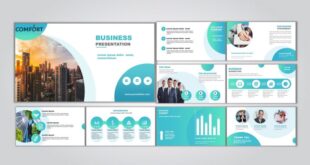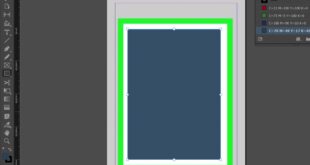Tips For Adding Texture To Digital Paintings In Photoshop Easily – All classes Art of Collections Procreate Bundle Create a great portfolio Art Licensing Creative Workflow Plan Sign up
Trend Report 2025 Retro Charms Stamping Brushes – 5 Pack Mini Collection Tear Sheet Template Product Collections Deck Creative Enterprises Pack Creative Assets Pack Collection Guide
Tips For Adding Texture To Digital Paintings In Photoshop Easily
Want to learn the simplest technique to elevate your digital art and make it look hand-illustrated? Cue: digital addition of paper background. This technique works no matter what digital art medium you use, whether Procreate for iPad, Adobe Illustrator or Adobe Photoshop, this simple technique changes the digital art game. It’s subtle but highly impactful. And spoiler alert, it’s pretty simple once you get the hang of it.
Turn Photos Into Painterly Art With Generative Fill :: Behance
Here is an example of an illustration I made in Procreate before adding the paper texture and after. The previous picture was nice, but it was a bit flat. Adding a paper texture to the image then gives the illustration a more raised and hand-drawn look.
I sell my artwork in print-on-demand products and teach other artists how to sell art online. The last step I always do when creating print-on-demand artwork is to digitally add a paper texture background.
This helps me stand out from the competition on print on demand platforms and my art prints look more dynamic and realistic. These are all the drawings I did digitally before adding the paper background.
Whether you want to sell your art online or are a beginner artist looking for digital art tutorials, this will help you take your work to the next level!
How To Add Texture To Your Art
In this tutorial, I will share two methods for adding a paper texture background. One uses Procreate and one Photoshop.
No paper texture background? I got you! You can download the digital paper background I use for my artwork here for free:
For starters, you need to make sure you get the paper texture background on your iPad. My favorite way to transfer files from Mac to iPad is to use Airdrop.
Once it’s on your iPad, drag the photo you want to add. To add a paper texture, select the wrench icon, then select Add and select Insert Image.
How To Add Texture To Your Designs In Photoshop
You will be able to choose a paper texture from your camera roll. When selected, a new layer will be added to your illustration. If the paper texture doesn’t fit your background, you can grab the anchor points on the edges and adjust it to fit your canvas.
Once the paper texture is aligned on the canvas, go to the layers panel and drag the paper texture layer on top of all the other layers.
Now we’re going to use some transparency effects in Procreate to blend the texture and illustration of this paper seamlessly.
Tap “N” on the right side of the paper texture layer. From there, you’ll see a menu of effects, and you can switch between each one to see how they create different blending effects between the paper texture and the illustration.
Impression Realistic Oil Painting Effect
You can explore different options and see what works best for your description! My favorite blending modes for paper textures are “Multiply” and “Linear Burn”.
Multiply is a little more subtle and Linear Burn is a little more difficult. This is what my illustration looks like after adding a paper texture background with Linear Burn blending mode. It added so much dimension to my illustration and transformed it from flat to something deeper and more interesting.
The process of adding a paper texture background in Photoshop is very similar to what we did in Procreate. Start by opening the artwork you want to add in Photoshop, and then drag and drop the paper texture file. Make sure it’s on its own layer below the illustration.
Now we want to combine the two so that the illustration really sinks into the texture of the paper and looks like it was actually painted on that piece of paper. Just like we did in Procreate, you select the transparency effects menu in the layers panel where it says “Normal”. Then select “Multiply” from the drop-down menu.
Anyone Can Create Incredible Paintings In Photoshop With A Single Tool!
The effect here is subtle, but you can see that the illustration has become slightly darker as it sinks into the paper texture background with the multiply effect. This will make your illustration more cohesive and realistic.
Hope this background paper texture tutorial helped! If you have any questions, please post them in the comments below. I’d also love to see what you do with your paper texture background! You can share your art with me by sharing it on Instagram using the hashtag #CreateWith. Also make sure to @ me so I can see what you’re up to!
There is a lot to learn about digitizing your artwork and I teach a lot of these skills in my classes. The best part? You can take these courses for free when you sign up for a free trial at Skillshare!
Photoshop, photoshop tricks, photoshop techniques, photoshop tutorial, photoshop basics, photoshop for artists, photoshop hacks, learn photoshop, edit in photoshop, adobe photoshop, remove background in photoshop, learn photoshop online, art, artist , resources for artists, cat, , cat coq, cat coquillette, remove background, remove, remove background, paper texture, paper texture background, digital art, reproduction, paper texture reproduction, reproduction tips, tutorial for reproduction, reproduction lesson, reproduction ideas, comment for ipad Today I’m going to talk about how to add texture to your digital images. Although I paint in procreate, the same principles apply in photoshop.
Mastering Photoshop Blend Modes: A Comprehensive Guide To Using Blend Modes For Fine Art Photography And Texturing — Craig Boehman
I love digital painting, the possibilities to create are endless, BUT it has a downside, especially if you are a beginner. It’s easy to blend and the artwork can look so plasticky that it makes you feel a little embarrassed. In the beginning, I tried to eliminate this “plasticity”, but now I’m here to share my tips!
I will not talk about the obvious: try to draw every smallest detail. Of course, you can do it freely, but 1) it takes a lot of time, 2) it can kill the joy of painting. Here I’m going to talk about shortcuts, the little things that can make a big difference. So, let’s go!
This is my first image that I painted on the iPad Pro, in the procreate app, using mostly standard brushes. Plastic skin, a little messy, a little boring. Fortunately, we are easily influenced.
This was my favorite way to create minimal texture when I was working exclusively in photoshop many years ago. Unfortunately, when I switched to reproduction, there was no noise option. Can you imagine how happy I was when the noise was increased to make a baby in the latest update?!
10 Easy Steps
All you have to do is go to settings -> noise and play with the settings until the effect is to your liking. It creates a little texture, just enough to make a difference.
I love using texture brushes because they give you total control and the possibilities are endless. Just pick your favorite texture brush (I use mine, but you can use any!), pick a color and start painting another layer. I usually play with different layer modes and set my style to overlay, soft light or multiply depending on the effect I want to achieve. I also play with different colors. The effect is natural and organic, almost as if the artwork was traditionally painted on canvas. The only downside is that it’s not exactly a one-click fix, it takes some practice to get it right.
Just insert a textured image on top of your image, set the layer mode to Overlay (you can play around with the layer modes to find your personal favorite), adjust the opacity, and you’re done! Depending on the photo texture you choose, you can achieve an effect from natural to very dramatic. I used this image here. There are countless texture resources on the internet, both free and paid. I’m sharing my favorites at the end of this post.
That’s it! An (almost) one-click fix to add texture to your digital images and get rid of hideous, fake plasticity!
Do You Prefer Texture Or No Texture In Digital Art?
EDIT: Elements is NOT my favorite place for resources lately. I always think twice before writing something negative online, but I want to be completely transparent with you. The quality of the assets has dropped significantly and many files are corrupt or cannot be opened. And the worst part is that you can’t leave a review and you can’t complain to anyone. I still have a subscription that I can renew, but I’m not happy with this place lately.
You should know that I cannot live without coffee. So if you enjoyed this blog, please consider giving me a helping hand!
3d model 3d sculpting 3d sculpting apple pencil apple pencil art Arrtx art brushes colored pencils coloring books design digital digital art digital painting digital sculpting drawing draw it again faber-castell faber-castell polychomos font
 Alveo Creative Blog Guiding users through techniques for enhancing images, retouching portraits, and mastering popular editing software
Alveo Creative Blog Guiding users through techniques for enhancing images, retouching portraits, and mastering popular editing software