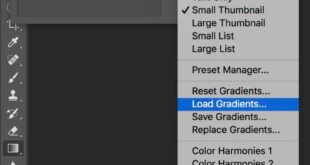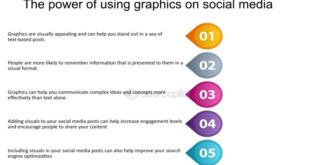Tips For Optimizing Images For Social Media Marketing Using Photoshop – Digital Marketing Navigating the waters of online marketing is not an easy task. Budgets are often tight,…
Social media marketing has become an absolute craze. It doesn’t matter if you are a designer creating visuals for a client or a brand owner. It is important to stay away from people. It’s hard to cut and paste and reuse it on all your social networks. If you don’t crop the picture significantly, it will automatically be cut into unwanted parts, thus spoiling the meaning. That’s why the image size of any visual on social media is important.
Tips For Optimizing Images For Social Media Marketing Using Photoshop
Choosing the right image size, resolution and color system is essential to take your images to the next level. In addition, social media platforms are frequently updated, which means that they often change their profile and cover photo sizes, layouts, and requirements for uploaded images, so to keep you updated, we give you tips on creating high quality social media. media images in 2023 for Facebook and Instagram.
Boosting Commercial Photography Through Social Media
Let’s start with the biggest social network in the world – Facebook. Have you ever found yourself in a situation where your image is grainy and loses quality after uploading? The reason for this is compression. You can find a lot of information about dimensions, image resolution and basic settings on various sites. However, almost nothing answers your question about why your image has lost quality. Even if you configure all the settings correctly. The following text explains how to properly adjust Facebook post size settings in Photoshop. The settings are basically the same even if you use a different app.
So, as an example, we receive a message on Facebook. Open a new document in Photoshop and set the dimensions to 1200 x 630 pixels. Make sure your resolution is set to 72 pixels per inch and the picture mode is set to 8 bits/channel. To avoid color loss in your image, make sure you select the RGB color profile. See the image below to make sure you have configured the preset details correctly.
All social media platforms use the RGB color system. So everything you see on your monitor screen is based on the RGB (Red, Green, Blue) color system. However, if you choose a different color system, such as CMYK (which is used in production and printed materials), be aware that the colors in your image will be displayed differently.
Now we come to the main question – why does Facebook compress the image and how to avoid it? To avoid compression when uploading your image, make sure the file size is less than 100 KB. To understand it better, let’s take an example that you want to upload a jpg quality image. If your image size is not smaller than 100 KB, Facebook will compress the image size to 100 KB. As a result, your image will be grainy and you will lose some details and all your efforts to create a high quality image will be wasted. To reduce the document size to 100 KB when saving an image, go to file – save as and select the JPEG format.
24 Best Digital Marketing, Social Media, And Seo Proposal Templates For 2025
You will see a new screen where you will have the ability to set the maximum file size. So, when you move the arrow to the side (shown below), you can see how the file size decreases or increases. Next, move the arrow to the left to make the image size smaller than 100 KB and click save.
If you want to upload an image with text or a logo, make sure you choose the appropriate format. When saving your image, go to file – save as and select the PNG format.
The PNG format supports images with a defined palette of 24-bit RGB colors, grayscale images, and RGB images. PNG files are commonly used to store web image graphics because they have an indexed colormap and less compression. That way the text and logo won’t get smudged on it. As a result, you will have a high-quality image and, therefore, a professional and convincing attitude to the audience. Below is an example of image quality with a logo exported in jpg and png format.
In short, resize your image to the correct dimensions, check the resolution and status of the image, make sure you select the RGB color profile, and monitor the recommended file size. For example, you can find all Facebook image sizes in the image below.
Social Media Marketing For Woodworkers
As in the previous example, the size of social media images is often expressed by aspect ratio or a specific number of pixels on the longest and shortest sides. The aspect ratio of an image is the ratio of its width to its height and is expressed as two numbers separated by a square.
Profile picture, carousel or ad: You must prepare your picture in a 1:1 square board (usually 1080 x 1080 pixels)
But what about HD videos? If you upload an HD video from your computer to Facebook, it will automatically be uploaded in HD format. Facebook recommends using MP4 or MOV format. However, a complete list of video formats can be uploaded on Facebook. You can check it out here.
To post a video in HD, click Create Post at the top of the news feed or timeline. Then click on photo/video and select the HD video you want to share. The last step is to select your audience and click the message.
Optimize Performance Photoshop
To accommodate 500 million daily users, the people behind Instagram regularly change the algorithm and rules of our favorite social media platform. For a year, Instagram could only upload standard square images (1:1 ratio), but now it allows users to share many formats and mediums with their audience. However, proper sizing is not the only problem for some people for one type of content. For example, most photographers spend hours and hours editing their images in Photoshop or Lightroom. So, the colors of their photos are perfectly visible, but they run into problems after uploading their images – the colors are missing or changed. So why does this happen and how to solve this problem?
To solve this problem, we need to understand what the problem is. For this, we need to understand the concept of color space. A color space, also called a color profile, is a set of specific colors, including sRGB, AdobeRGB, ProPhoto RGB, and CMYK. But what makes them so important?
SRGB is the smallest color space, the range of which covers only a small part of what our eyes can see. The Adobe RGB range is larger. Especially in green and blue colors. This is because it allows for more saturation (“chroma”) in those areas. ProPhoto RGB is the largest of the three – and probably the most interesting, as it includes “colors” beyond what we can see. ProPhoto RGB only contains those values because it allows a greater range of native colors than other color spaces, including sRGB and Adobe RGB. If you thought, “Well, I use the ProPhoto RGB color profile for all my images,” then you’re just wrong.
ProPhoto RGB requires expensive hardware and most of us use monitors that only support sRGB or less Adobe RGB. Therefore, we need to store the image in the color space supported by the location, wherever we want to upload our image. For example, if we edit and export our image in ProPhoto RGB or Adobe RGB color profile and then upload it to Instagram, the colors of the image will disappear or change. This happens because Instagram automatically converts the color profile to sRGB. So now only sRGB is important to us because it is supported by our phones, Instagram, Facebook, websites and everything on the screen.
Top 11 Must Have Social Media Marketing Specialist Skills
Let’s create an Instagram post as an example to see how important the settings are and how they can be adjusted. First, we will create a vertical Instagram post with dimensions of 1080 x 1350 pixels (4:5 aspect ratio). When we were posting on Facebook, we opened a new document. Now, we’ll show you how to scale an existing image to the correct dimensions and set it to the sRGB color profile.
Let’s start with the first step by opening your image in Photoshop. What your image is currently using as a color profile is in the bottom left corner. If it is not displayed, click the right arrow (shown in the image below) and select – document profile.
If you have a photo in RAW format, your color profile will be ProPhoto RGB, as in our example. To change the current color profile to sRGB, open Edit and select Convert to Profile. Then you will get a pop-up window where you click the right arrow in the destination space and select – sRGB profile. Also, don’t forget to check if your picture mode is in 8-bit/channel mode by opening the picture section.
When your image is in a color profile that Instagram supports, your colors will stay the same after you upload them. All that remains is to set the appropriate dimensions and export
 Alveo Creative Blog Guiding users through techniques for enhancing images, retouching portraits, and mastering popular editing software
Alveo Creative Blog Guiding users through techniques for enhancing images, retouching portraits, and mastering popular editing software